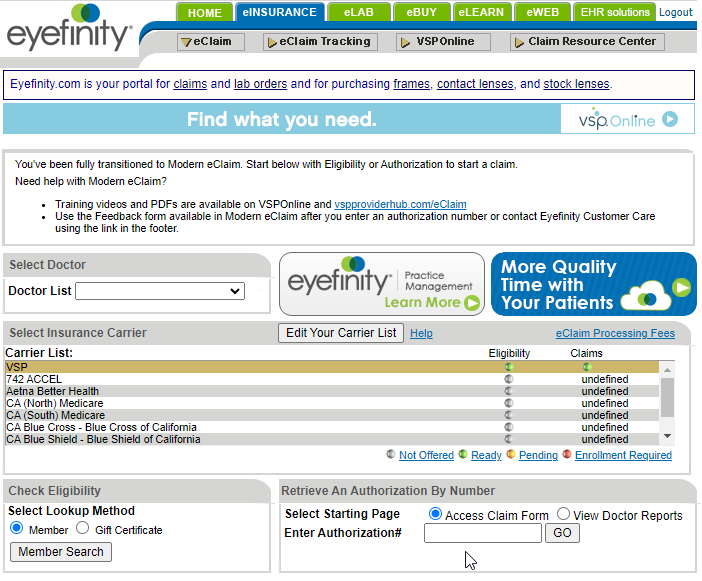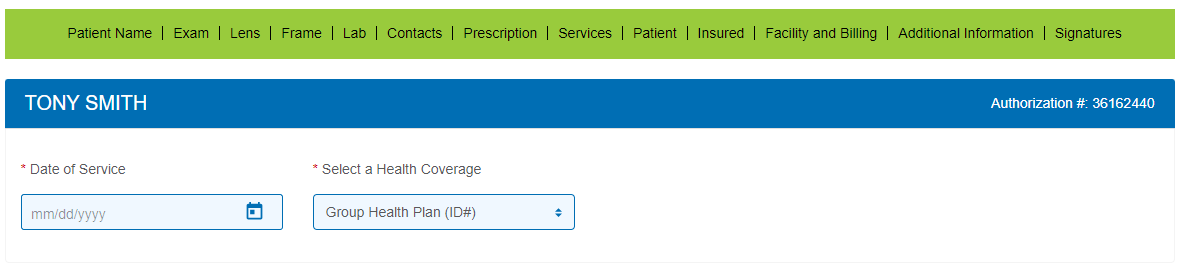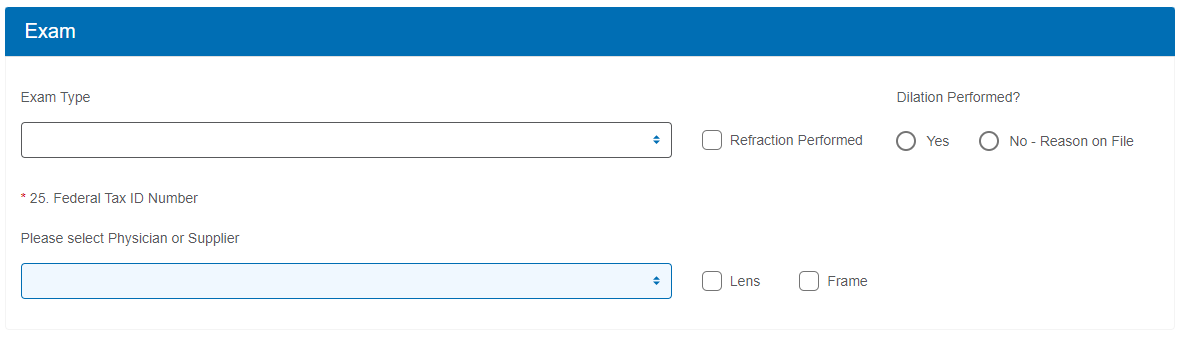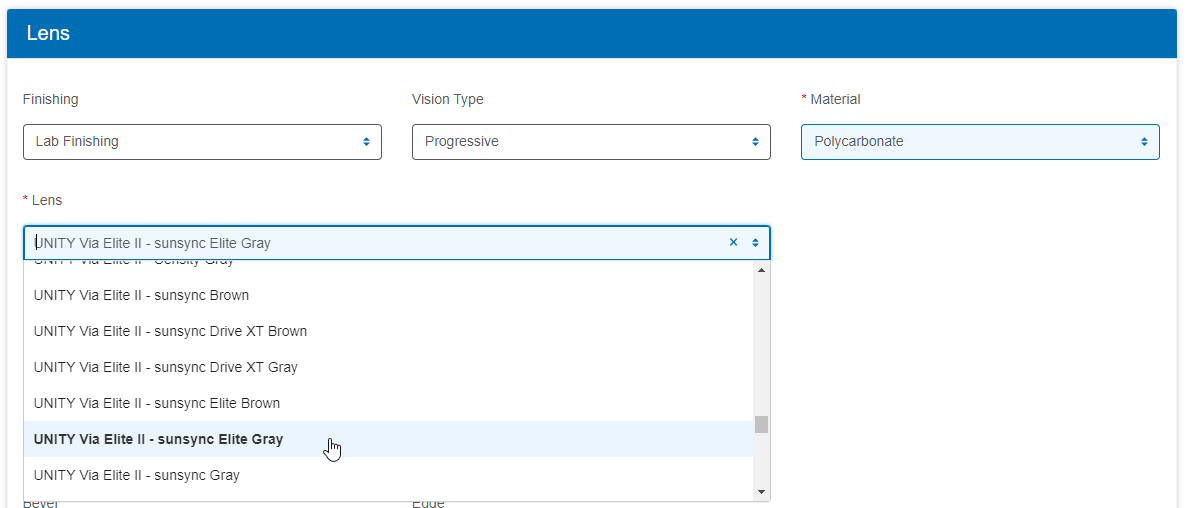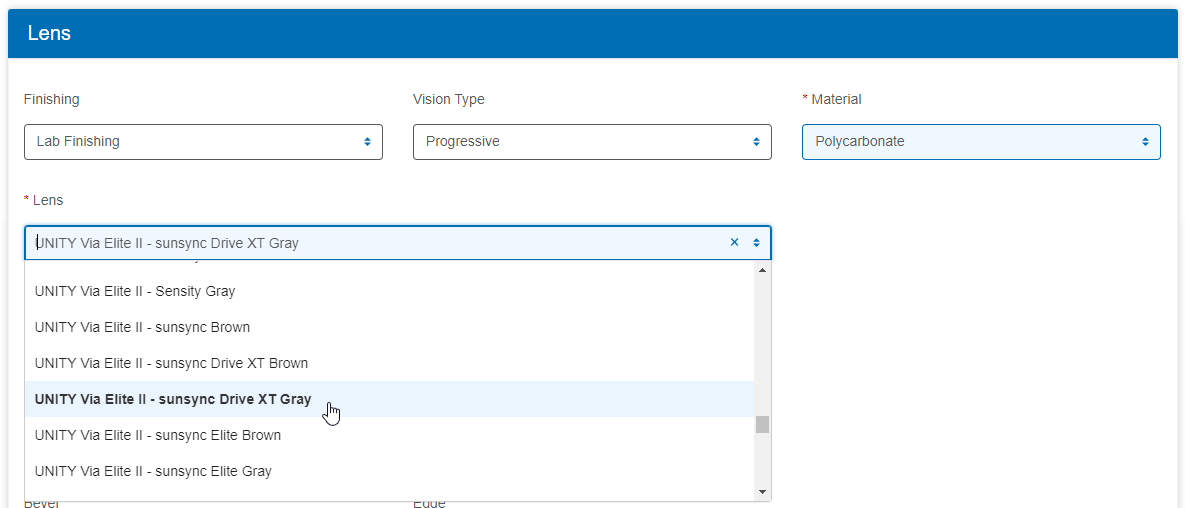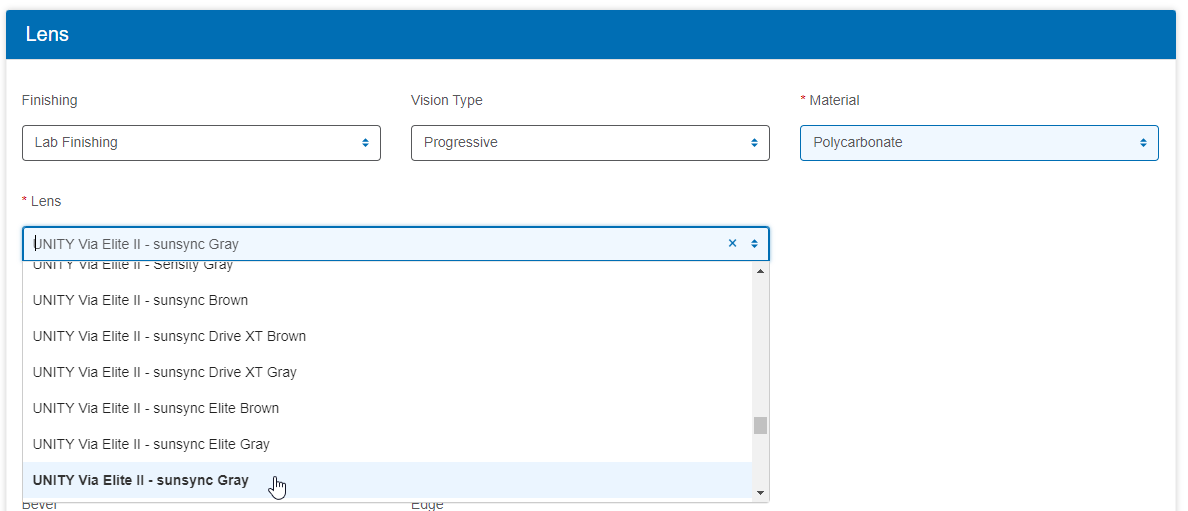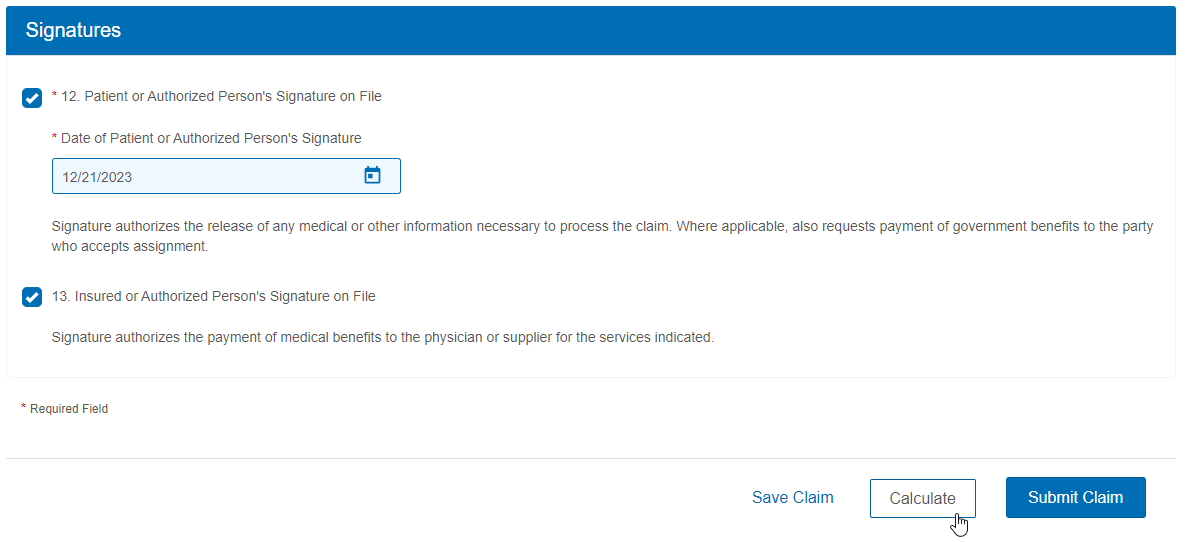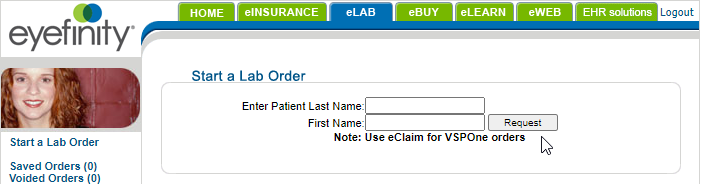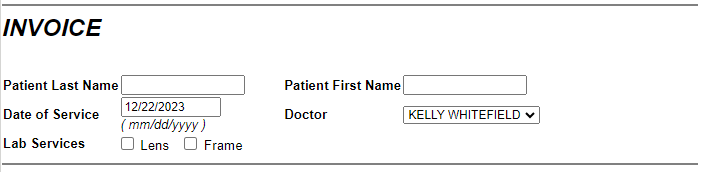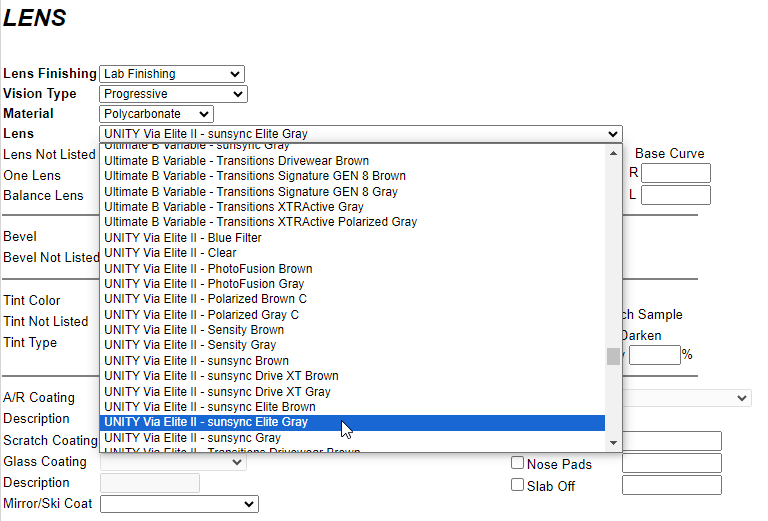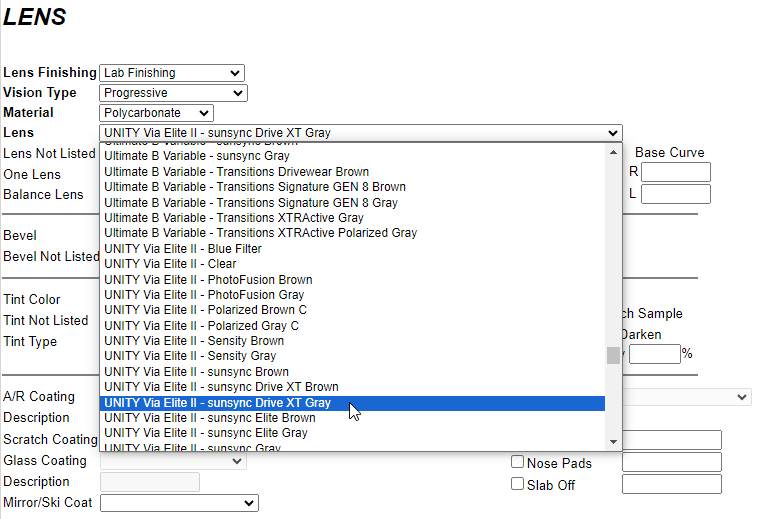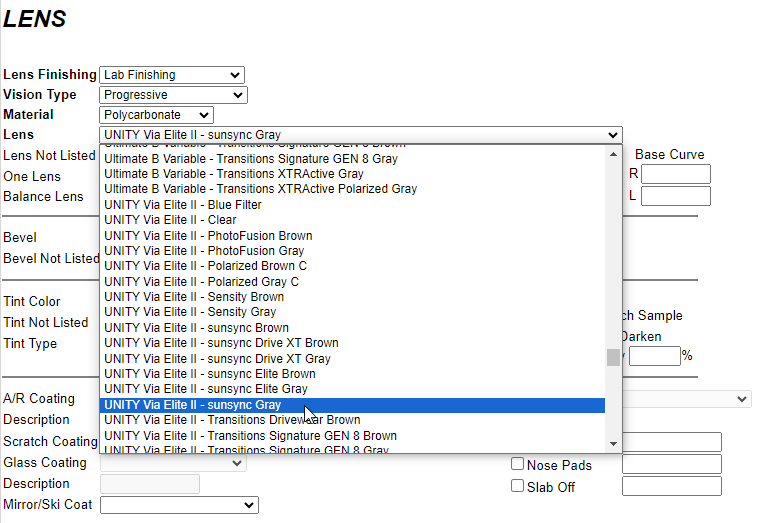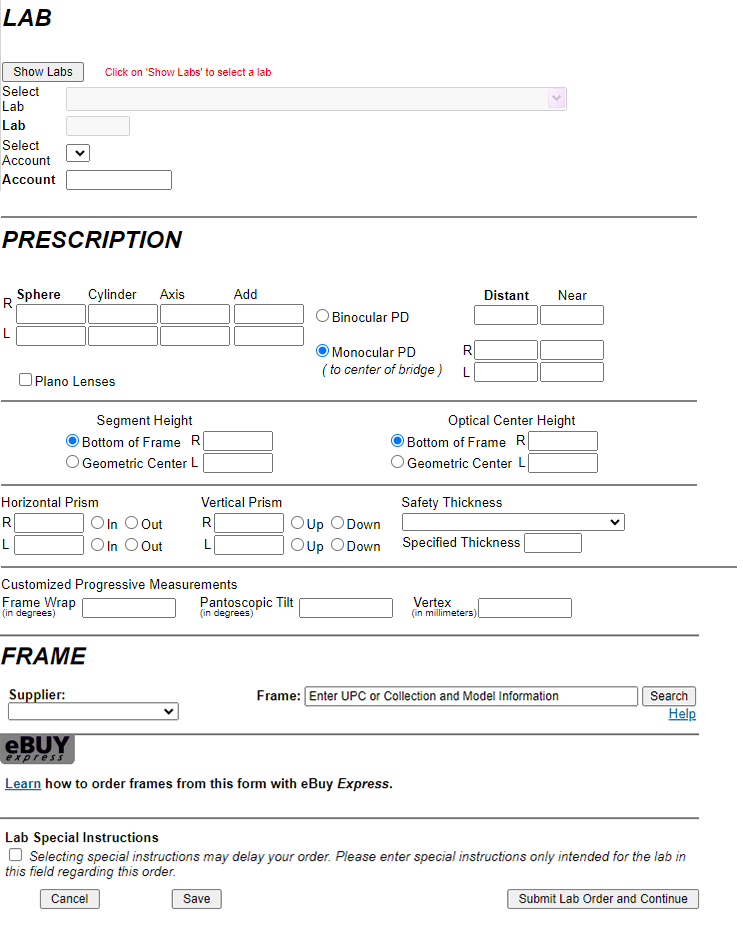How to Order SunSync Light-Reactive Lenses on Eyefinity.com.
Follow these easy, step-by-step instructions to make ordering SunSync Light-Reactive Lenses through eyefinity.com a breeze.
After logging into eyefinity.com, simply follow the directions below for ordering SunSync Elite, SunSync Drive XT, and original SunSync for VSP claims and private-pay patients.
We recommend reading through the entire guide, but you can jump to a specific section in this guide by clicking any of the following links:
Begin a VSP Claim Order
-
STEP 1: Input Patient and Exam Information
Obtain a VSP authorization for the patient. For more information, read Authorizing VSP Benefits on eClaim.
Click View CMS 1500 Form or return to the eClaim home page and type the authorization number in the Enter Authorization # text box and click GO.
Record information in the Exam section:
- If applicable for the claim, select the Exam Type performed.
- If the provider performed a refraction, select Refraction Performed to ensure that the correct payment amount is sent.
- If you are filing a claim for an exam, select Yes or No - Reason on File under Dilation Performed? This information is required on all exam claims.
- Select the Physician or Supplier. This information is required on all claims.
- Select if the patient is receiving Lens or Frame glasses materials.
- STEP 2: Lens Finishing, Vision Type, and Material
-
STEP 3: Select Your Desired SunSync Light-Reactive Lens
Select your desired SunSync Light-Reactive Lenses in the Lens drop-down menu.
To Order SunSync EliteLocate your lens selection by brand, then look for it with SunSync Elite Gray or Brown.
For example, when ordering SunSync Elite Gray on Unity Via Elite II, locate Unity Via Elite II in the drop-down, then click on “Unity Via Elite II – SunSync Elite Gray.”To Order SunSync Drive XTLocate your lens selection by brand, then look for it with SunSync Drive XT Gray or Brown.
For example, when ordering SunSync Drive XT Gray on Unity Via Elite II, locate Unity Via Elite II in the drop-down, then click on “Unity Via Elite II – SunSync Drive XT Gray.” -
STEP 4: Complete the eClaim Form
Include any additional information in the Lens section, such as an AR Coating, if desired.
Complete the remaining form fields for Frame, Lab, Prescription, Services, Patient, Insured, and Facility and Billing. For more information on these eClaim fields, review Submitting Material VSP Claims through eClaim. When complete, select Calculate.
When you are ready to send the claim to VSP, click Submit Claim in the bottom command bar.
Begin a Private-Pay Patient Order
-
STEP 1: Input Patient and Exam information
Click on eLAB in the top navigation.
Enter the patient’s last name and first name and click “Request” OR click on “Start a Lab Order” on the left side of the screen.
- STEP 2: Lens Finishing, Vision Type, and Material
-
STEP 3: Select Your Desired SunSync Light-Reactive Lens
Select Your Desired SunSync Light-Reactive Lenses in the Lens drop-down menu.
To Order SunSync EliteLocate your lens selection by brand, then look for it with SunSync Elite Gray or Brown.
For example, when ordering SunSync Elite Gray on Unity Via Elite II, locate Unity Via Elite II in the drop-down, then click on “Unity Via Elite II – SunSync Elite Gray.”To Order SunSync Drive XTLocate your lens selection by brand, then look for it with SunSync Drive XT Gray or Brown.
For example, when ordering SunSync Drive XT Gray on Unity Via Elite II, locate Unity Via Elite II in the drop-down, then click on “Unity Via Elite II – SunSync Drive XT Gray.” - STEP 4: Complete Lens, Lab, Prescription, and Frame Fields